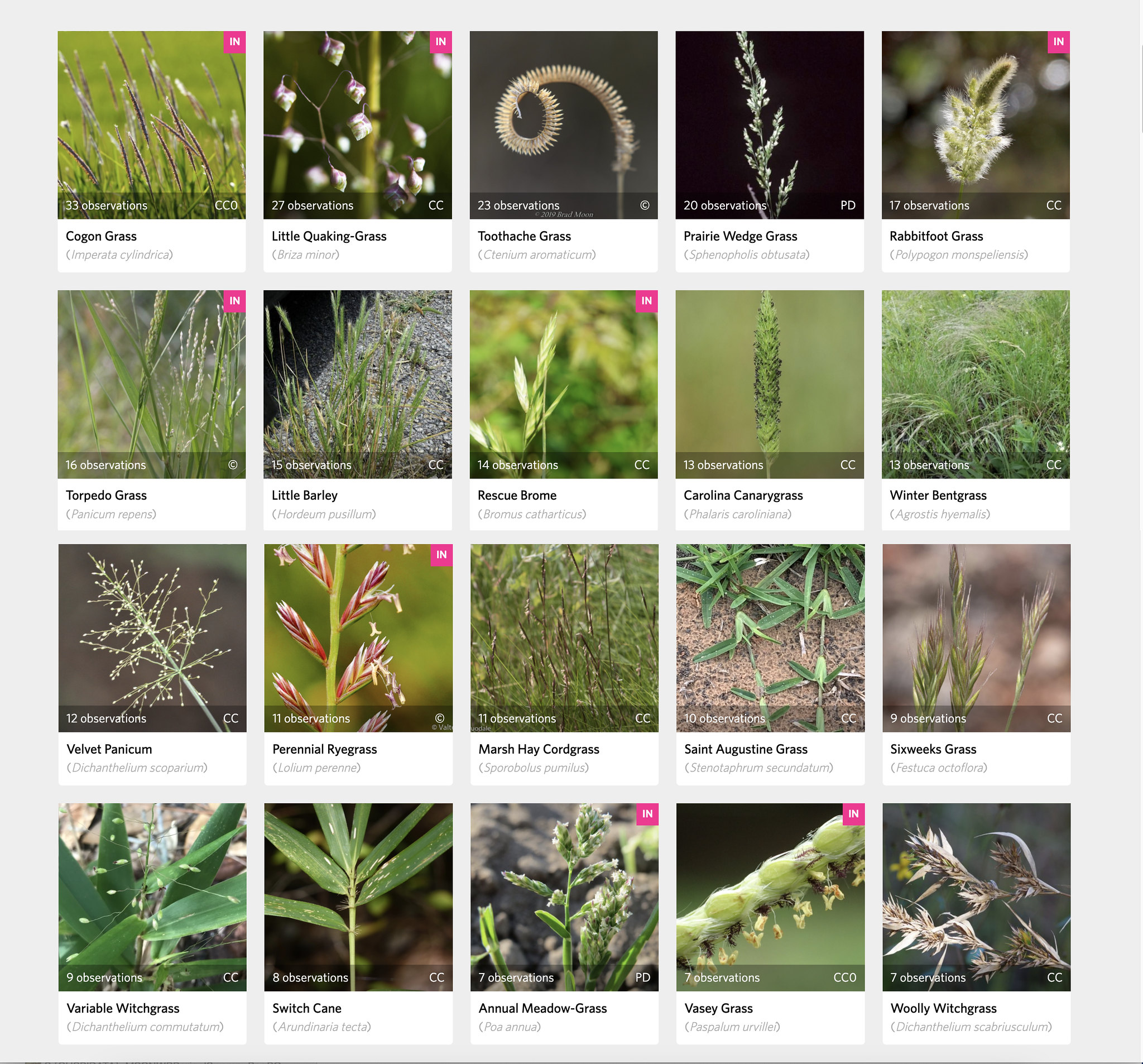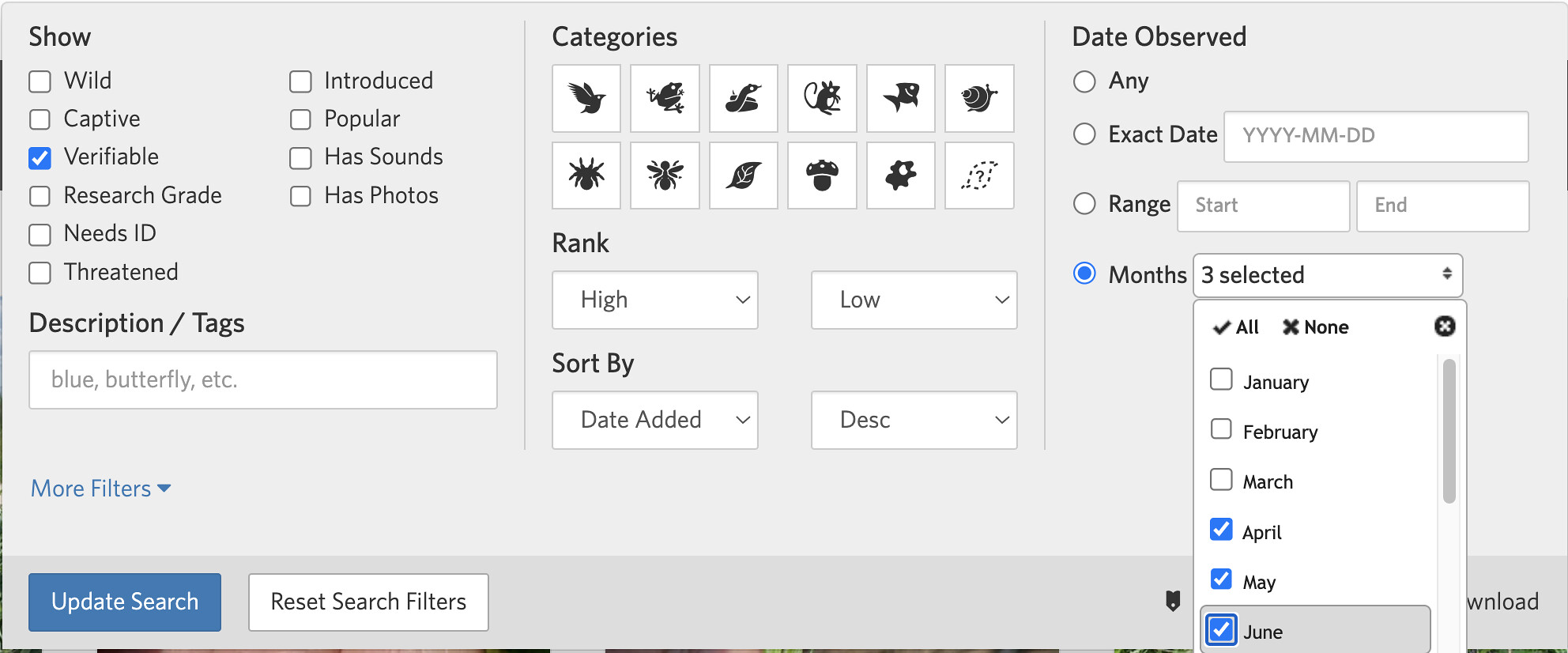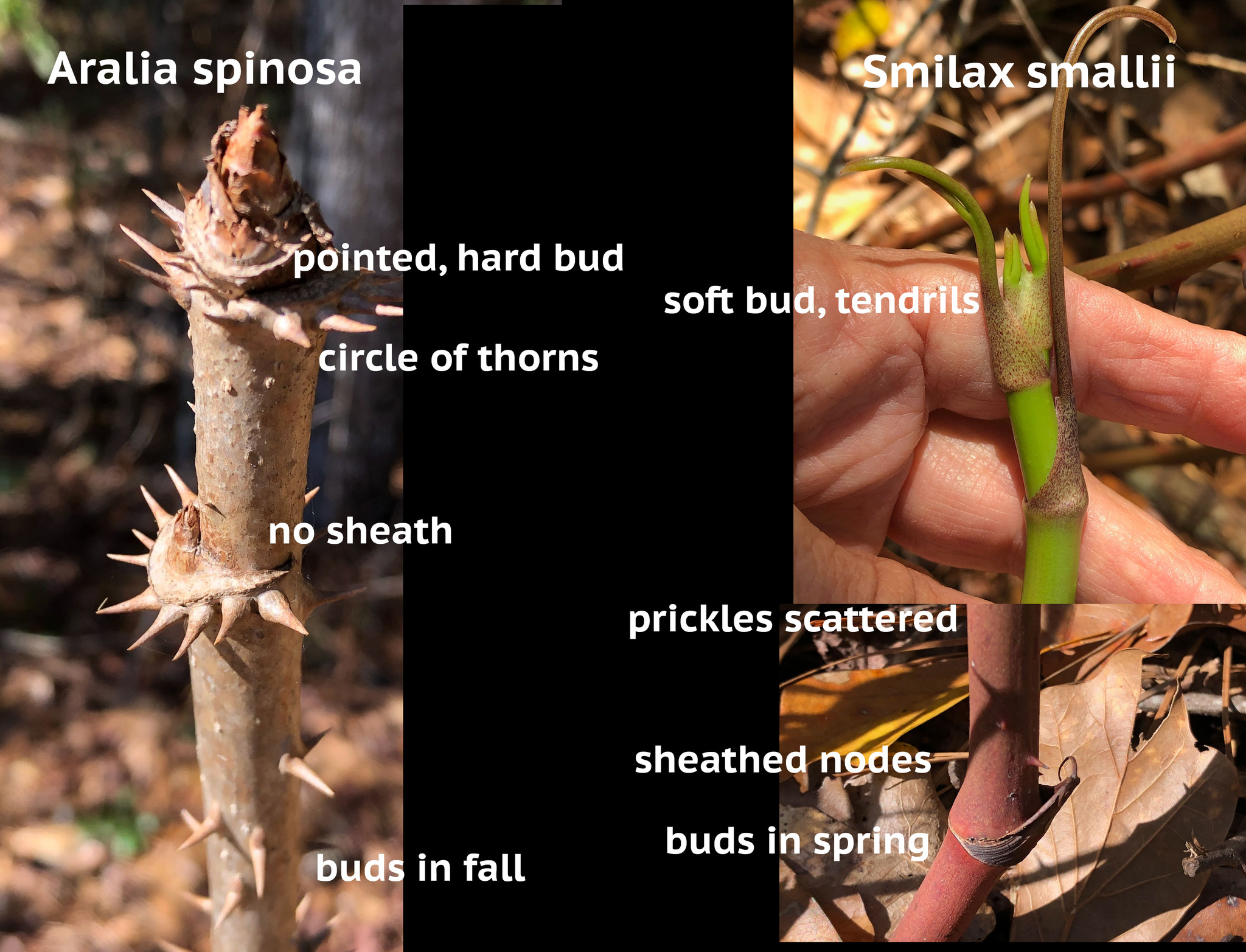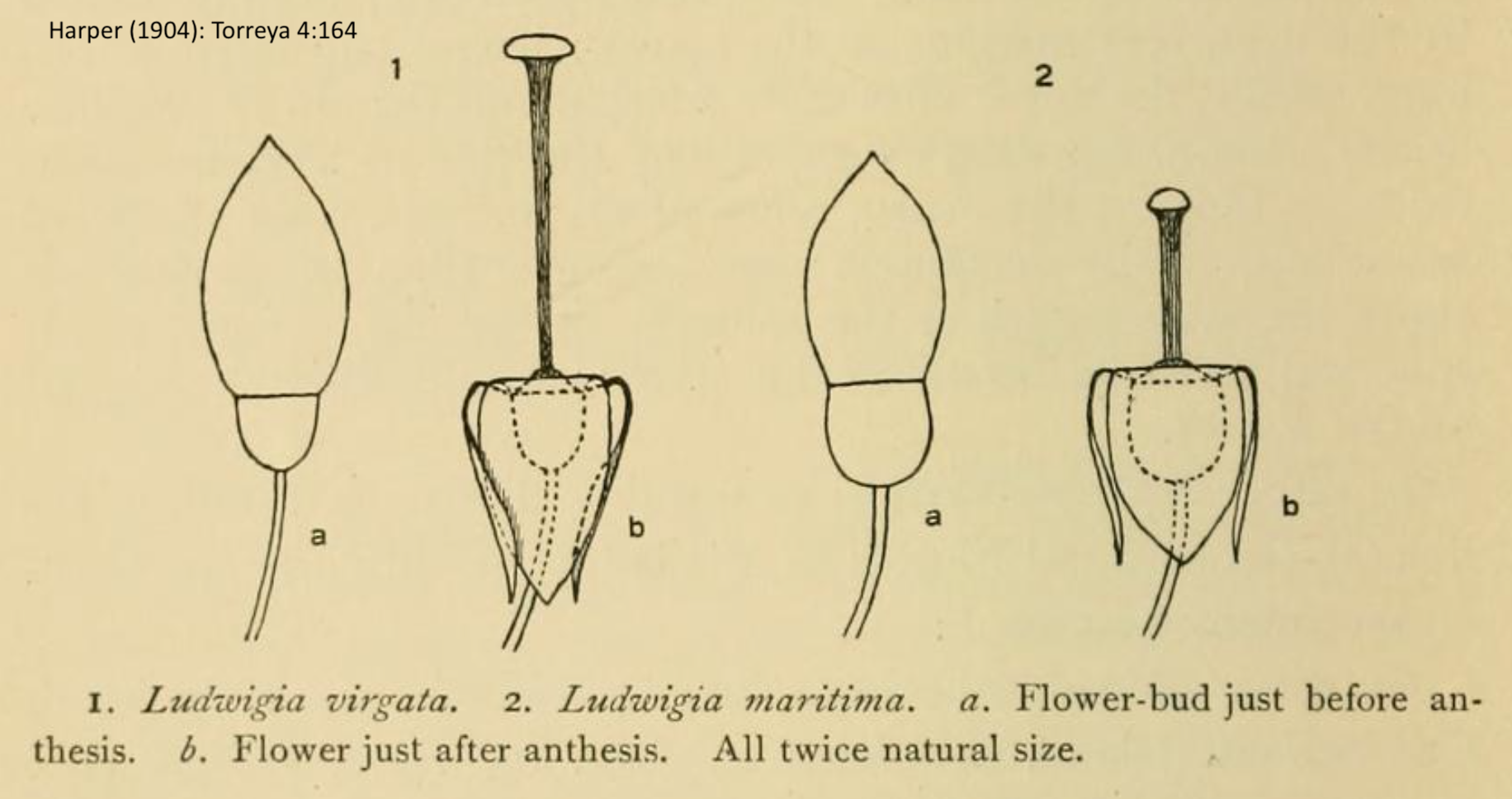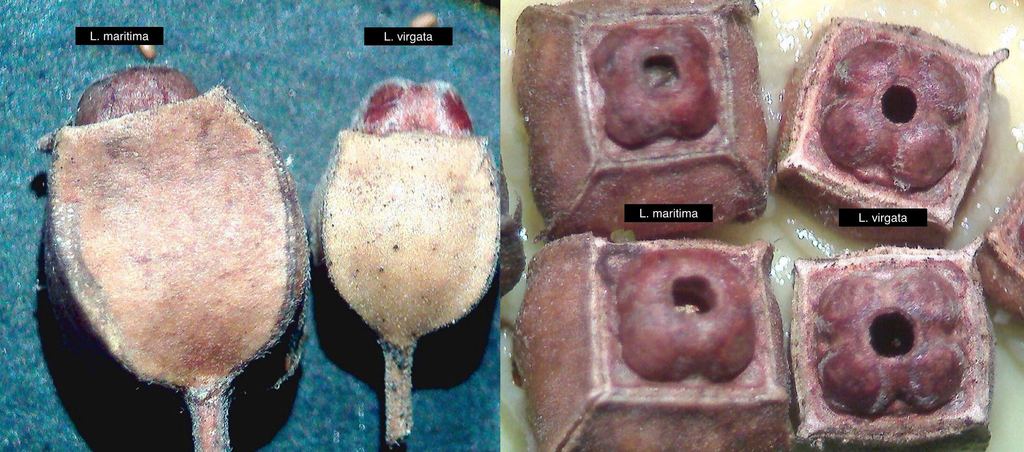More Power with iNaturalist – Advanced Tips for Pilgrims
by Janet Wright (janetwright on iNaturalist.org), Spring 2024
This guide was written for the Spring Wildflower Pilgrimage at Great Smoky Mountains National Park. I assume you’re already familiar with using the iNaturalist mobile app. If you’re not, here’s a quick introduction: https://www.inaturalist.org/pages/video%252Btutorials#add_mob.
Now, see what advanced power iNaturalist has to offer, on the mobile app and website!
Power #1: Log your Pilgrimage with the iNaturalist App.
• Make sure you have an account and are logged in. Check that geo-locating is turned on for your photo app
• Make an Observation using Camera or your Photo Library (you can submit multiple photos for one Observation). Fill in any info you want. Click the identification box for suggestions, and choose one. Now Share (iPhone) or Check (Android) to send it in! Check back to make sure it’s in your list. The more observations you make, the better your log.
• Try viewing your log on your “Me” or “My Observations” tab as a map, as a grid, and as a list.
• Next time you open iNaturalist, check your Activity tab to see who has ID’d or commented on your log!
Power #2: Preview a field trip.
• On your mobile iNaturalist App: Go to Explore tab. In Map view, zoom in on an area of interest. Switch to Grid view, List view to preview the trip. Check out the “search” options to filter your preview.
• On the iNaturalist.org website on your computer: “Explore," then zoom to target area, then use “redo search in map” button or use the rectangle to outline a search area. Use Species tab to make a hit list of the species most commonly observed. Hint: filter by “month” to make it work best for your visit! Then, Screen-shot to make yourself a bingo card of species to watch for. 
o
Power #3: Track down a great find (yours or someone else’s) (Mobile app)
Example: This spring I found a persimmon tree full of green fruit and posted it on iNaturalist. I can go back for some harvest in the fall, and iNaturalist will show me where to go!
HOW TO DO IT (Mobile app): 
.
Power #4: Get real-person ID help and meet biodiversity buddies.
People who share your passion for passionflowers, or your liking for nature hiking, are on iNaturalist! You can meet them virtually or even face to face.
TO FIND PEOPLE WHO LIKE OBSERVING YOUR FAVE TAXON in YOUR FAVE PLACE:
• On website iNaturalist.org, use Explore tab and Map mode.
• In the “Species” box, type a taxon (Salamanders, Orchids, Tiger Beetles) and in the “Location” box type a location (“Tennessee”). Choose the appropriate drop-down choice.
• Click on the “Observers” tab to get a list of the main observers of that taxon in that region. Click on their names to get their profile and learn more about them. Then “follow” them, or @tag them in a comment, or send a direct message to their inbox. (Be careful not to be a pest, of course.)
• If you want identifier help, click on the “Identifiers” tab and look at the identifier leaderboard. Choose one and @tag them in a comment asking for help with an ID. Next time you log in, look at your Activity for a response! Hint: don’t ask several IDers for help at once. Most like it better one at a time. 
Power #5: iNaturalist “Projects” to further your interests
A “Project” brings together observations on a particular topic. iNat users have made thousands of projects. Try these steps to get a feel for what they are, then explore on your own
• On Mobile App: Go to Projects tab.
• Find a “Place” project: Search GSMNP. See all the relevant projects. Pick one trail project. Use “species” tab to preview what’s on the trail. Join the project (this will put it in your list on your Projects tab, for easy future finding). Also, search “Smokies ATBI” and join that project, so you’re contributing to our inventory of life in the Park.
• Find a “Taxon” project: Search Squirrels of the Appalachians. What is there? Join if you like. (A “Taxon” is a named group, like beetles, squirrels, or oaks.)
• Those projects above collect their observations automatically, so they are called Collection projects. But there’s another category, Traditional projects, that you must join to add observations one at a time. Search for “UV Fluorescent organisms” and “Never Home Alone.” Only joined members can add to these. Join “Never Home Alone” and notice that from your Observation screen you can specify that project when you add an observation.
• Think about “What would be a good project for me?” You can make your own projects at iNaturalist.org! Go to Community --> Projects --> Start a project. iNaturalist.org is also a great place to explore existing projects. 
.
iNaturalist has lots more ways to make you connect better with nature. Explore at iNaturalist.org!